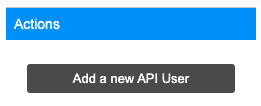
One of the most powerful features of the Community Connector is the ability to upload your church's members and visitors and plot them on your map.
If your church uses Church Community Builder (CCB) as your church management software, you can connect your CCB account with Blesseveryhome.com to easily synchronize your attenders.
In order to connect Blesseveryhome with your CCB account, you will first need to create an API User in CCB if there is not one already. If your CCB account already has an API User, you can simply edit the existing user's information.
While logged into CCB, click 'System Settings' and then select 'API'.
Under the 'Actions' section, click 'Add a new API User'.
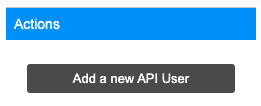
Fill out the information for the user you are creating. The information in the image below is only for example. Use a name and username that you will be able to easily recognize.
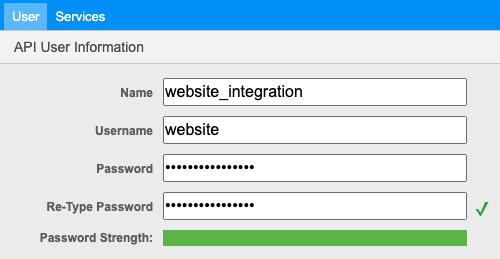
Click the 'Services' tab for the new API User (or existing API User if you are editing). Here you will see a long list of services to select. There are only 2 services that must be checked in order to establish the API connection with Blesseveryhome. Scroll through the list and locate and place a checkmark next to the following items:
When done, find and click the 'I'm Finished' button.
Click here for more detailed instructions for creating, editing, or deleting an API User in CCB
After enabling access to the 2 services mentioned in the section above, you will then need to log in with your CCB API User account inside of Blesseveryhome.
While viewing your organizational role in Blesseveryhome.com, click the 'TOOLS' icon.
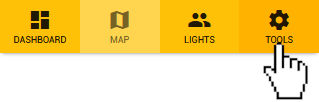
Directly under your organization’s name, you will find a row of icons. Click the icon labeled ‘ATTENDERS’.
![]()
On your organization's Attenders page, click the 'CCB SYNC' icon.
![]()
On this page, you will need to fill out the following fields as seen in the image below:
Once you have entered the information and verified that there are no errors, click 'PROCEED'.

If successful, you will be presented with the number of members found in your CCB account. Click 'RUN UPDATE' to synchronize.
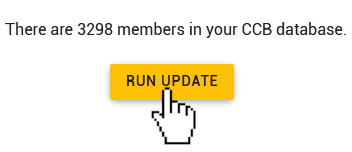
While updating, you will see a box with a percentage showing the current progress. The time it will take to complete may vary depending on the amount of data being synchronized.
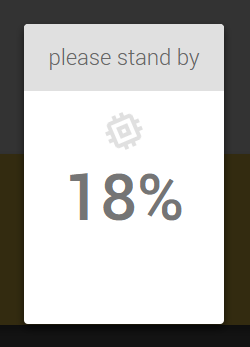
When completed, you will be presented with a message notifying you that your attenders have been successfully uploaded. Click 'GO TO ATTENDERS LIST' to view all of your synchronized attenders.
At any time, you can repeat the steps in this section to re-synchronize your attenders if you have made changes in your CCB account's member list.
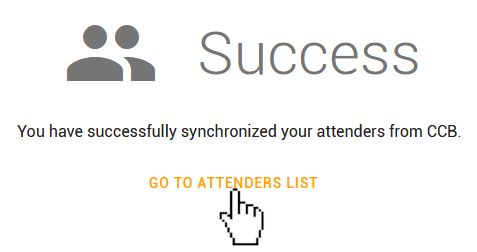
Click here to read more about viewing and managing your attenders.