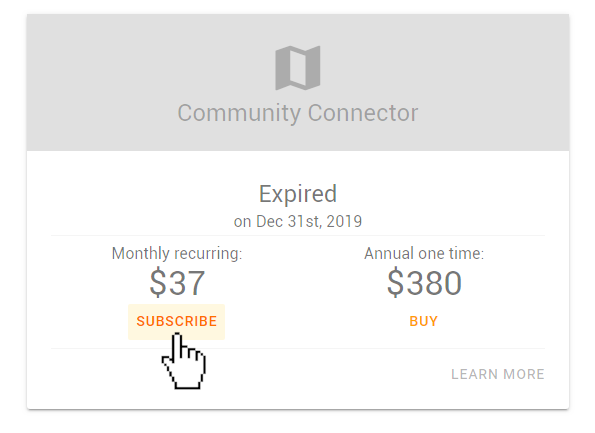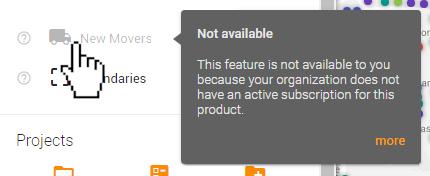
If you notice that some of the labels in the control panel are greyed out and clicking them does not add any information to your map, the role you are currently viewing does not have the active subscription needed to view that information.
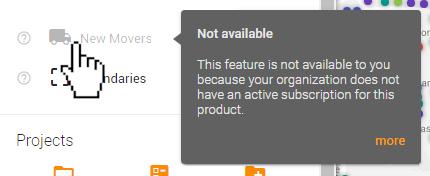
The first thing to check is if you are viewing the correct role. Many of our advanced users are the administrator of multiple organizations in Blesseveryhome.com. Each subscription is specific to the one organization or 'role' that created it. For example, if you are the administrator of 'Sample Association' and 'Sample Church' but only 'Sample Church' has a 'Community Connector' subscription, you would need to switch to the 'Sample Church' role to view the information included in that subscription. You can quickly switch between all of your roles by using the 'Role Switch' at the bottom of the control panel. To learn more about using the 'Role Switch' function, please read the following help article:
If you have ensured that you are viewing the correct role, the other thing to check is your role's currently active subscriptions. To do this, click the 'TOOLS' icon at the top of the control panel. This will take you to the 'TOOLS' page of the role you are currently viewing. Near the top of the page, you will see a section titled 'Subscriptions'. There are 3 boxes in this section, one for each of the three subscriptions:
If your subscription is currently active, the top of the box will be green and the the word 'Active' will appear below the title of the subscription.

If you had that subscription in the past, the word 'Expired' will appear below the title of subscription followed by the date that the subscription expired.
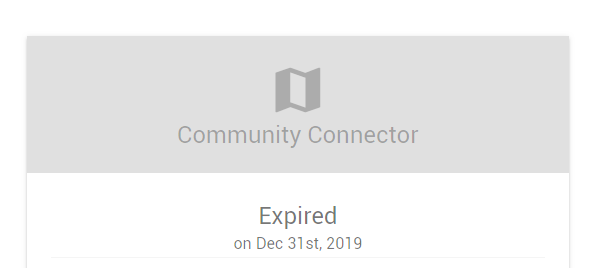
If you have never had that subscription, a yellow 'LEARN MORE' button will appear below the title of the subscription.
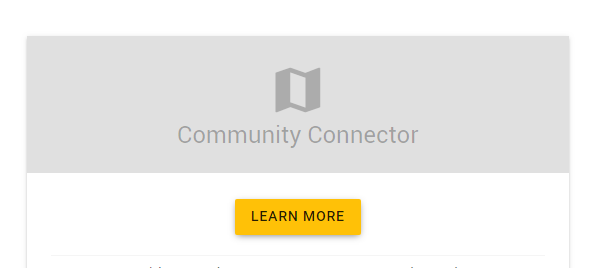
If the top of the box of the subscription is grey instead of green, you will need to purchase a monthly recurring subscription or a one year period of the subscription to access the information.