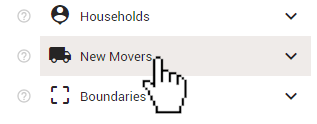
The New Movers subscription gives your organization a weekly list of up to 25 people who recently moved into your community. The list is manually generated and processed on Tuesday each week. Once the list has been processed, a notification email is sent to the administrators of your organization informing you that your New Movers have been posted.
To begin viewing your New Movers, click the 'New Movers' heading under the 'Layers' section of the control panel.
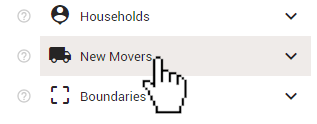
You will see sub-categories titled 'Fresh' and 'Archived'. Click 'Fresh' to expand that section to see recent New Movers.
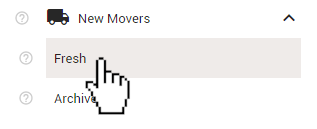
Expanding the 'Fresh' section will cause the last 6 weeks of uploaded New Movers to appear on your map. You may need to zoom out on the map to see them depending on how close they are to your organization. Use the toggles to select only the New Movers you would like to view or download.
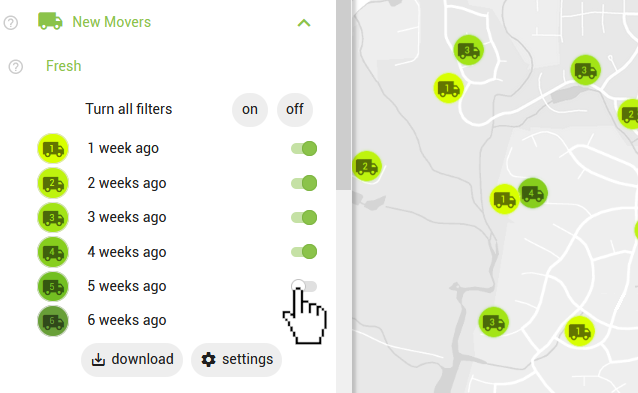
Click any of the icons that represent your New Movers on the map to open an info-box that features the name, address, and distance of move of that New Mover, as well as approximately how long ago that record was added to your account.
![]()
Click the 'X' in the bottom-right corner to close the box when you are done viewing the information.
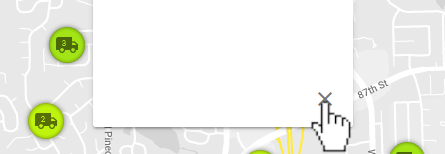
To download a list (.CSV) of the New Movers that are currently visible on the map, click the 'download' button at the bottom of the 'Fresh' section of the control panel.
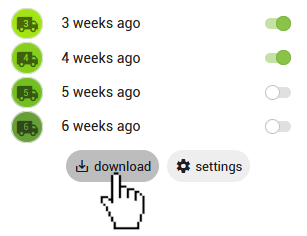
To download a list of your organization's New Movers from the 'New Movers' page, click the yellow and black 'back' arrow at the top of the control panel.
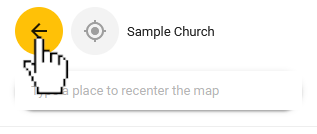
When viewing any of your organization's pages besides the 'map' page, you will be able to navigate to other pages by clicking the icons in the yellow navigation bar at the top of the page. Click the 'New Movers' icon from the navigation bar to go to the 'New Movers' page.
![]()
Alternatively, you can reach the same page from the map by clicking the 'settings' button at the bottom of the 'Fresh' section of the control panel.
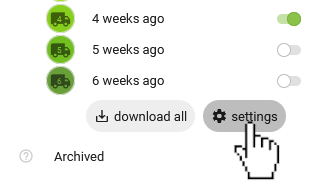
Once on the 'New Movers' page, click the 'DOWNLOAD' button on the right side of the page to download a .CSV file of the last 6 weeks of New Movers uploaded to your organization's account.
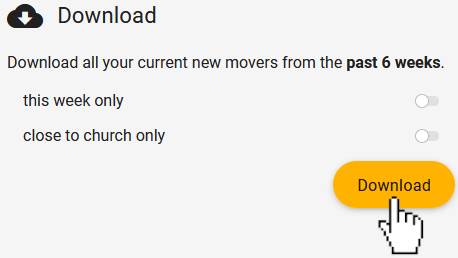
Before downloading, you can enable either of the options seen in the image above using the toggles: