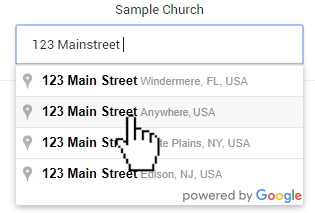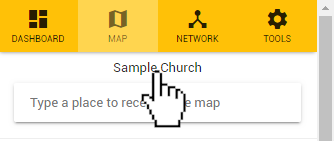
If you have moved the map during your session and want to return to the default view in which the map is centered on your organization's location, you can easily do so by simply clicking your role's name at the top of the control panel. You will find this below the site's navigational icons, and above the address search box.
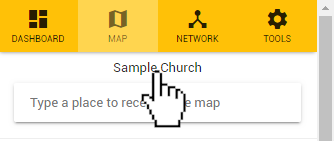
Alternatively, you can also click the crosshair icon to the right of your organization's name in the 'Role Switch' section at the bottom of the control panel. If you are an administrator of multiple organizations, be sure to click the crosshair icon next to the role you are currently viewing. Your current role is indicated by a grey arrow to the left of the name of the organization. Clicking the crosshair icon on a different role will load that role's map instead.
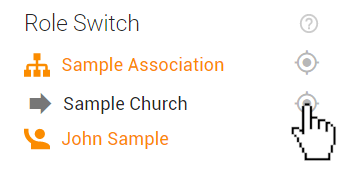
You can also center your map on any location by typing an address into the search box near the top of the control panel and selecting the address when it appears in the suggestions drop-down box.