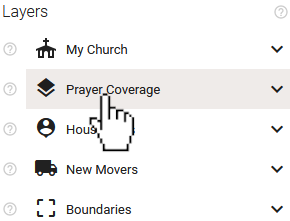
In Blesseveryhome, a cluster analysis allows you to view a breakdown of the percentage of occupation in certain predefined regions by your organization's constituents. To put it another way, this allows you to see where your constituents are concentrated and can possibly help you in building close-knit communities within your organization by introducing people who may not know each other, but live close by.
To get the most out of this feature, be sure that your organization's constituents are signed up as Lights and affiliated with your organization. Return to your organization's 'Dashboard' and click the 'PROMO' button to view the tools available to help you onboard your constituents.
To view a Cluster Analysis of your affiliated Lights, navigate to the 'Layers' section of the Map's control panel and click the 'Prayer Coverage' layer.
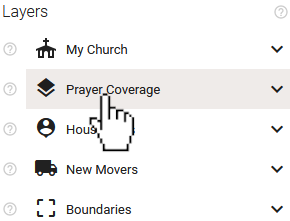
Once the 'Prayer Coverage' layer is expanded, select 'Attenders Cluster Analysis' from the expanded list.
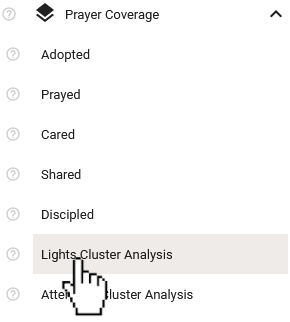
Doing so will cause boundaries to appear on the Map. You may want to zoom out on the map to get a better view. The boundaries you will see are Census Block Groups (CBGs). We sometimes refer to these regions as neighborhoods.
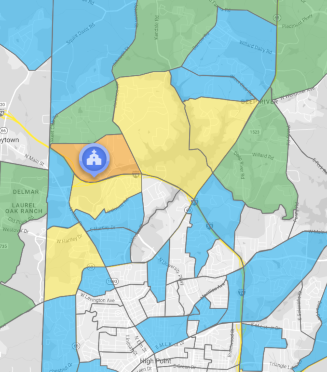
The control panel will provide a legend for the map while that layer is expanded to help you decipher the information.
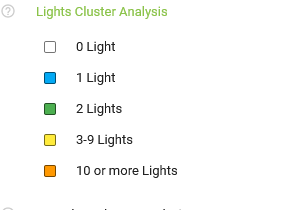
Clicking within any of the shaded CBGs will give you a list of your affiliated Lights that live inside that region. If there are more than five Lights, you may need to scroll inside of the infobox to see the full list.
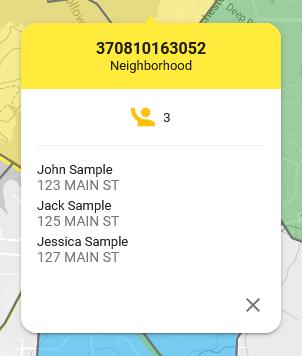
If you zoom out on the map enough, the shapes will update to represent counties instead of CBGs.
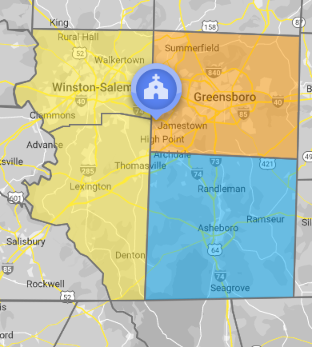
You may find it useful to turn on the Lights layer itself to see both the shaded regions and the individual Lights at the same time. To do this, select the 'My Church' layer in the control panel. Network ministries will see 'My Association' instead.
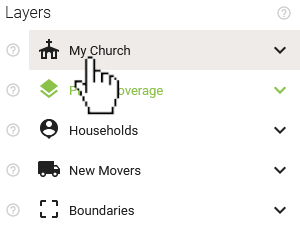
Once 'My Church' is expanded, select the 'Attenders' layer to expand it.
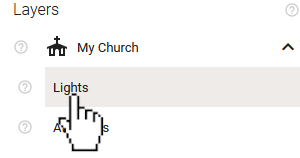
This will cause all of your uploaded attenders to be shown on the map.
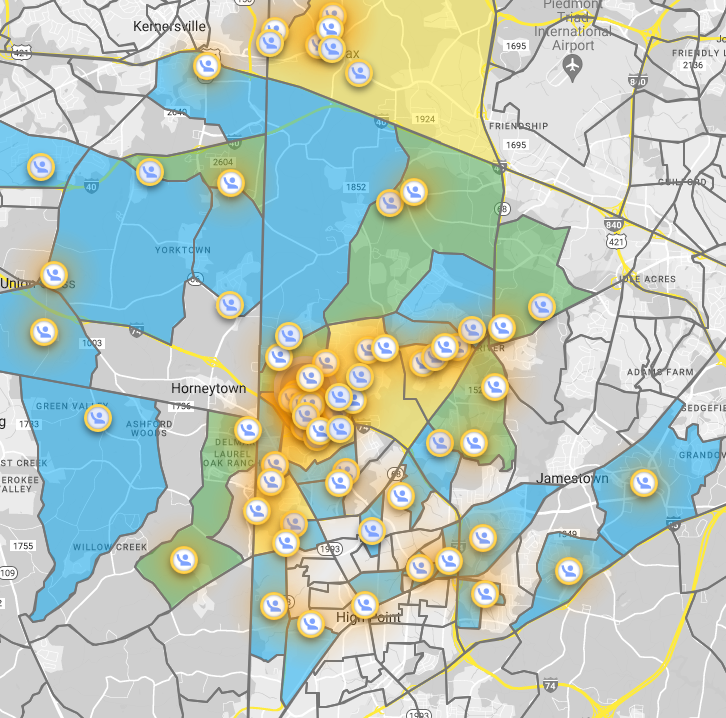
Use the toggles for Active and Inactive Lights to filter which Lights are shown on the map. The colors of the shaded regions of the Cluster Analysis will update automatically as filters are applied.
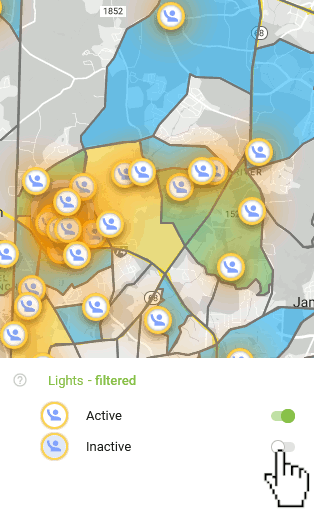
You can download a detailed report of similar information by creating and saving a project and then selecting either the Cluster Analysis .CSV or .PDF download type. You can find more information about projects in these articles: